Canon MP11DX Instruction Manual⁚ Overview
The Canon MP11DX is a desktop printing calculator designed for efficient business environments; It provides high-speed, two-color printing, displaying positive numbers in black and negative ones in red. This guide covers its features, setup, operations, troubleshooting, and maintenance.
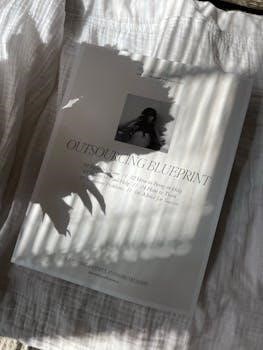
Key Features of the Canon MP11DX
The Canon MP11DX boasts several key features that make it a valuable tool for businesses. Its primary function is high-speed, two-color printing, with a print speed of up to 4.3 lines per second. This ensures efficient handling of fast inputs without creating a backlog. The calculator prints positive numbers in black and negative numbers in red, simplifying transaction differentiation.
Equipped with a 12-digit fluorescent tube display, the MP11DX provides high-definition viewing of numbers, preventing overflow or truncation errors. The profit margin calculation keys allow users to easily calculate selling prices or discounts based on cost and desired profit margins.
Furthermore, the built-in clock and calendar function enables users to view and print the time and date. The calculator is compatible with 57mm wide paper rolls and utilizes an ink ribbon for printing. Its dimensions are 225 x 332 x 73 millimeters, and it weighs 1800 grams, making it a robust desktop device.
Additional features include grand total calculation and a memory function. The MP11DX is designed for reliability and consistent print quality, making it suitable for various business tasks requiring accurate and efficient calculations.

Setting Up the Canon MP11DX
To set up the Canon MP11DX, first remove the insulation tape and press the RESET button located at the back; Then, install printing paper and replace the ink ribbon to prepare for operation.
Installing Printing Paper
To install printing paper in the Canon MP11DX, begin by opening the paper tray cover. Ensure the calculator is turned off before proceeding to avoid any accidental operation. Next, take a roll of 57mm wide paper, which is the standard size compatible with the MP11DX.
Carefully place the paper roll into the tray, making sure it unrolls from the bottom. Pull the leading edge of the paper through the paper feed slot until it extends a few inches beyond the printing mechanism. Close the paper tray cover securely.
Turn on the calculator. Press the paper feed button to advance the paper and ensure it feeds correctly. If the paper jams, open the tray, realign the roll, and try again. Proper installation ensures clear and consistent printing for all calculations. Always use high-quality paper for optimal results.
Following these steps will help you avoid paper jams and maintain the efficiency of your Canon MP11DX printing calculator. This simple procedure is crucial for uninterrupted operation and accurate record-keeping in your daily calculations.
Replacing the Ink Ribbon
Replacing the ink ribbon in your Canon MP11DX is a straightforward process. First, ensure the calculator is turned off to prevent any accidental operation. Open the ink ribbon compartment, usually located near the printing mechanism. Remove the old ink ribbon cartridge by gently lifting it out of its housing.
Take the new ink ribbon cartridge, ensuring it is compatible with the Canon MP11DX (typically GR24, GR41, or GR42 B/R ribbons). Unpack the new ribbon and carefully insert it into the compartment. Make sure the ribbon is properly seated and the gears align correctly.
Close the ink ribbon compartment securely. Turn on the calculator and perform a test print to ensure the new ribbon is working correctly. If the print is faint or uneven, recheck the ribbon installation. Properly installed, a new ink ribbon should provide clear, consistent printing.
Regular replacement of the ink ribbon ensures optimal print quality for your calculations. Always use genuine or compatible ink ribbons to avoid damage to the printing mechanism and maintain the longevity of your Canon MP11DX calculator.
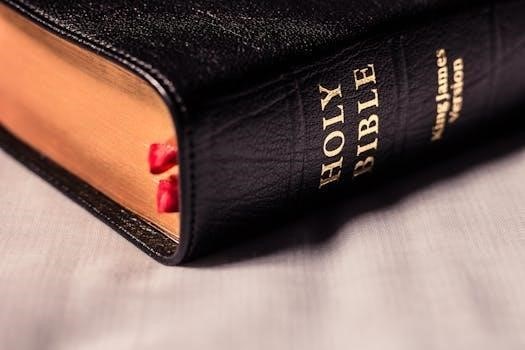
Basic Operations
The Canon MP11DX simplifies fundamental calculations. To begin, power on the device using the designated switch. The 12-digit display will illuminate, ready for input. Enter numbers using the numeric keypad; the display shows your entries. Use the “+,” “-,” “*,” and “/” keys for addition, subtraction, multiplication, and division, respectively. Press “=” to compute results; they appear on the display and print out.
The “MU” key calculates markups, while the “%” key computes percentages. The “+/-” key changes the sign of the displayed number. The “CE” key clears the last entry, while “CA” clears the entire calculation. The “GT” key recalls the grand total.
For printing, ensure paper is loaded. The MP11DX prints positive numbers in black and negative numbers in red. This two-color printing aids in differentiating transactions. The calculator prints up to 4.3 lines per second, handling inputs swiftly. These basic operations make the MP11DX efficient for daily tasks.
Familiarize yourself with these functions for effective use. Consistent practice ensures accurate and quick calculations. Always verify printed results for precision.
Advanced Functions
The Canon MP11DX boasts advanced functions, including profit margin calculation for determining selling prices and discounts. It also features a clock and calendar function, allowing date and time display and printing for record-keeping purposes, enhancing its utility.
Profit Margin Calculation
The Canon MP11DX features a dedicated profit margin calculation function, designed to streamline business operations by simplifying the process of determining appropriate selling prices and discount rates. This function allows users to efficiently calculate the selling price based on the cost of goods and the desired profit margin, or conversely, to determine the discount to apply while maintaining a specific profit target.
To utilize this function, the user inputs the cost of the item or service, followed by the desired profit margin percentage. The calculator then automatically computes the selling price. This eliminates the need for manual calculations, reducing the risk of errors and saving valuable time.
The profit margin calculation is an invaluable tool for businesses of all sizes, enabling them to make informed pricing decisions and optimize their profitability. By accurately calculating profit margins, businesses can ensure they are covering their costs and achieving their financial goals. This function contributes to the overall efficiency and effectiveness of financial management.
Clock and Calendar Function
The Canon MP11DX incorporates a built-in clock and calendar function, enhancing its utility beyond basic calculations. This feature allows users to display and print the current date and time directly from the calculator. This is especially useful for generating records with accurate timestamps, such as transaction logs or audit trails.
The clock and calendar can be easily accessed and configured through dedicated buttons and menu options on the calculator. Users can set the date and time to ensure accuracy, and the display can be toggled between calculation results and the current date/time.
This functionality promotes better record-keeping and organization in any business setting. By printing the date and time on receipts, invoices, and other documents, users can maintain a clear and chronological record of their transactions. The integration of a clock and calendar function makes the Canon MP11DX a versatile tool for managing time-sensitive information.
Troubleshooting Common Issues
Like any electronic device, the Canon MP11DX may encounter occasional issues. This section addresses common problems and their solutions. If the calculator display is blank, ensure the power cord is securely connected and the power outlet is functioning. Check the power switch is in the on position.
If printing is faint or inconsistent, the ink ribbon may need replacing. Refer to the “Replacing the Ink Ribbon” section for instructions. Paper jams can occur; carefully open the printer cover and remove any jammed paper, ensuring no small pieces remain inside the mechanism.
In case of calculation errors, double-check the input values and ensure the calculator is in the correct mode. If the clock and calendar function is displaying incorrect information, consult the manual for instructions on resetting the date and time.
For other issues, consulting the full manual or contacting Canon support is recommended.

Maintenance and Care
Proper maintenance ensures the Canon MP11DX operates efficiently and extends its lifespan. Regularly clean the calculator’s exterior with a soft, dry cloth to remove dust and smudges. Avoid using abrasive cleaners or solvents, as they can damage the surface.
When not in use, store the calculator in a cool, dry place away from direct sunlight and extreme temperatures. Protect it from moisture and humidity to prevent corrosion and damage to internal components.
To maintain print quality, replace the ink ribbon when it starts to fade or produce light prints. Use only genuine Canon ink ribbons to ensure compatibility and optimal performance. Avoid forcing the paper or ink ribbon mechanisms, as this can cause damage.
Periodically check the power cord for any signs of wear or damage, and replace it if necessary. By following these maintenance and care guidelines, you can keep your Canon MP11DX in excellent working condition for years.
Where to Find the Full Manual and Support
For a comprehensive understanding of the Canon MP11DX’s features and functionalities, the complete instruction manual is an invaluable resource. You can typically find the full manual on the Canon official website, within the support section dedicated to calculators. Look for the MP11DX model specifically to ensure you are accessing the correct document.
In addition to the manual, Canon’s support website offers various resources, including FAQs, troubleshooting guides, and driver downloads, if applicable. You may also find helpful video tutorials demonstrating specific operations or maintenance procedures.
If you require further assistance, Canon provides customer support through various channels, such as phone, email, or online chat. Check the Canon website for contact information specific to your region. Online forums and communities dedicated to Canon products can also be a valuable source of information and peer support.
